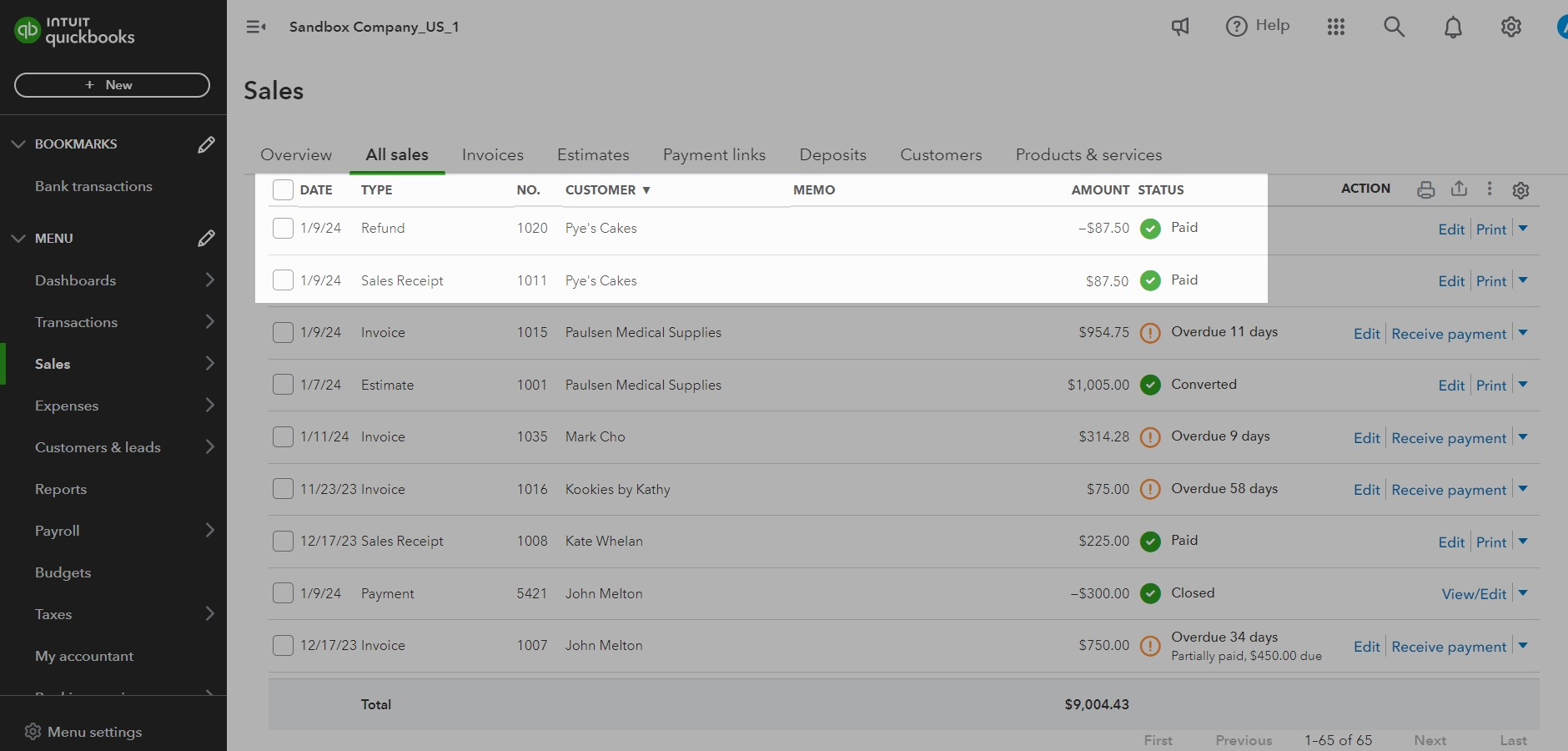Refunds
We ask you to select your Stripe Refunds Account during your account setup. This account will be linked to the product we create in QuickBooks called Stripe Refunds - Acodei. This ensures that all refunds recorded in your Stripe account will be registered in Acodei and, within moments, in QuickBooks.
On this page, we show you how refunds will be recorded in Acodei and in QuickBooks
Viewing Refunds in Acodei
To view your refunds:
-
Navigate to the Data Feed module on your Acodei Dashboard.
-
Access the Sales & Refunds tab.
-
You will see your transactions listed with the following details:
-
Date
-
Customer Name (dependent on your Customer Data settings)
-
Transaction Type and Reference ID
-
Amount
-
Status (Synced, In Progress or Not Synced)
Both the sale and refund will be registered accordingly:
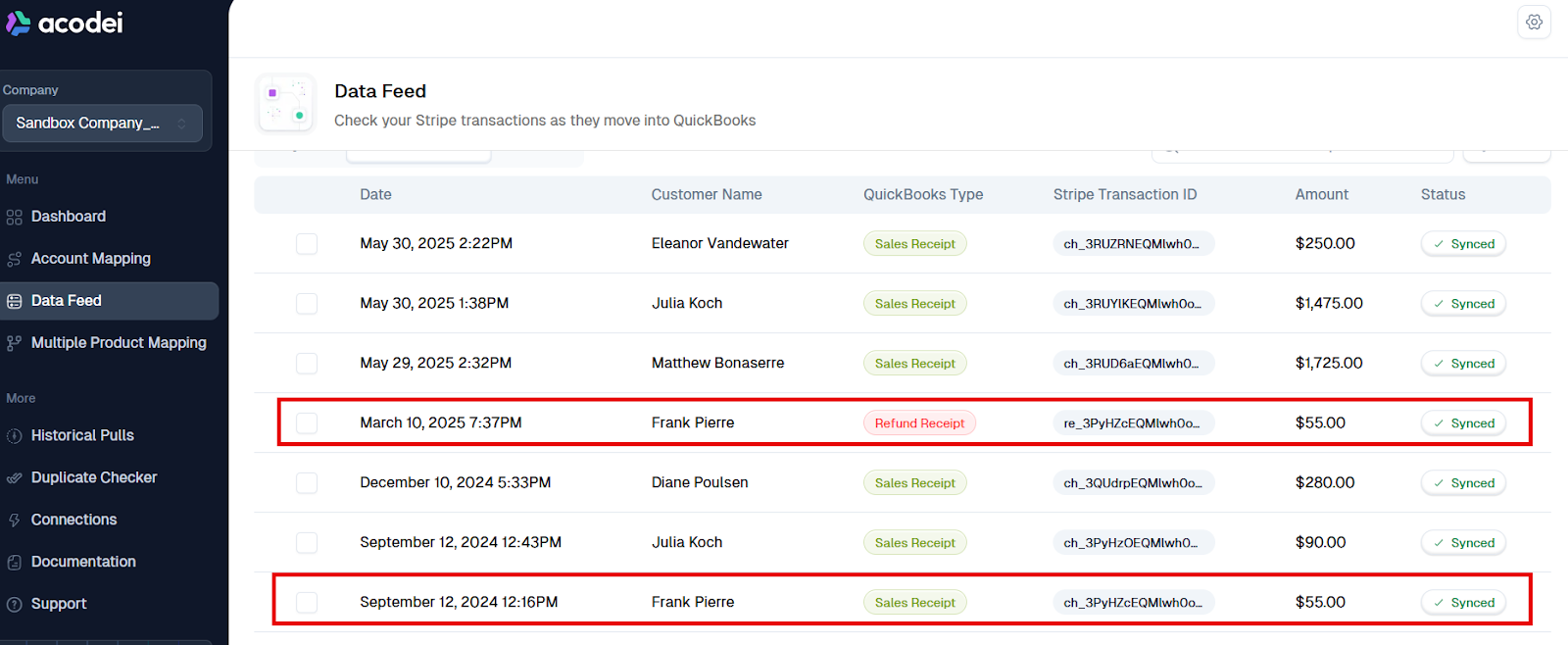
Viewing Refunds in QuickBooks
To view synchronized refunds in QuickBooks:
-
Go to the left side Menu
-
Click on Sales > All Sales
-
You will see your transactions listed with the following details:
-
Date
-
Transaction Type
-
Reference Number
-
Customer Name
-
Memo
-
Amount
-
Transaction Status
-
Basic Product Mapping
We determine if the refunds go to the same account as the sales if the user chooses the same product on the account mapping page. If both accounts are the same, refunds go to the sales account. Otherwise, they are split out.
By default, a refund on a sale that had multiple product mapping will attempt to match up with the product, so that refunds will go into the sales account for that product. But if we can't determine which product was refunded, we send the refund to the default refund account.
You can also set up Multiple Product Mapping for refunds. See more here.