Sales
While setting up your account, we ask you to select your Stripe Sales Account. This account will be linked to the product we create in QuickBooks called Stripe Sales - Acodei. This ensures that all sales recorded in your Stripe account will be registered in Acodei and, within moments, generate a sales receipt in QuickBooks.
This page shows you how sales will be recorded in Acodei and in QuickBooks.
Viewing Sales in Acodei
To view your sales:
-
Navigate to the Data Feed module on your Acodei Dashboard.
-
Access the Sales & Refunds tab.
-
You will see your transactions listed with the following details:
-
Date
-
Customer Name (dependent on your Customer Data settings)
-
Transaction Type and Reference ID
-
Amount
-
Status (Synced, In Progress or Not Synced)
-
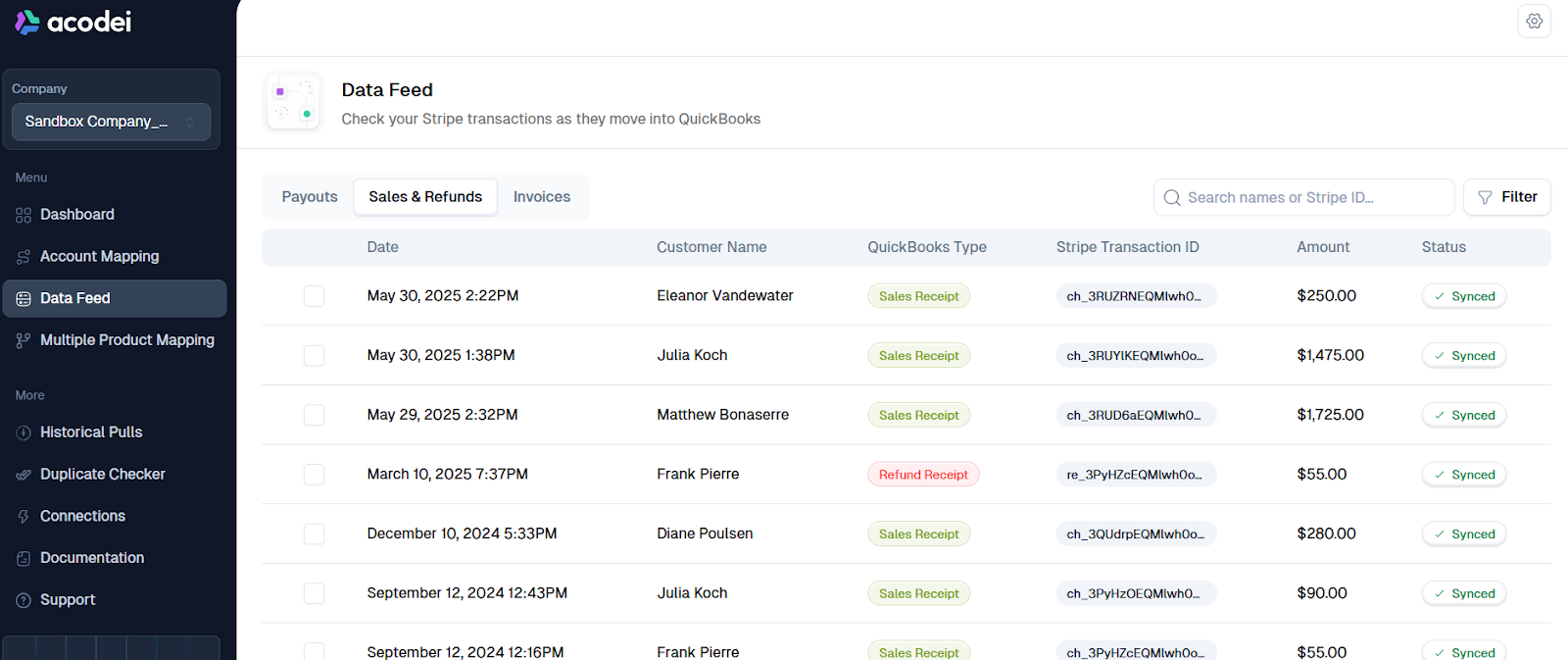
/*
If you encounter synchronization issues, please refer to the tooltips on the Data Feed and this troubleshooting page Sync Errors.
*/
Viewing Sales in QuickBooks
To view synchronized sales in QuickBooks:
-
Go to the left side Menu
-
Click on Sales > All Sales
-
You will see your transactions listed with the following details:
-
Date
-
Transaction Type
-
Document Number
-
Customer Name
-
Memo
-
Amount
-
Transaction Status
-
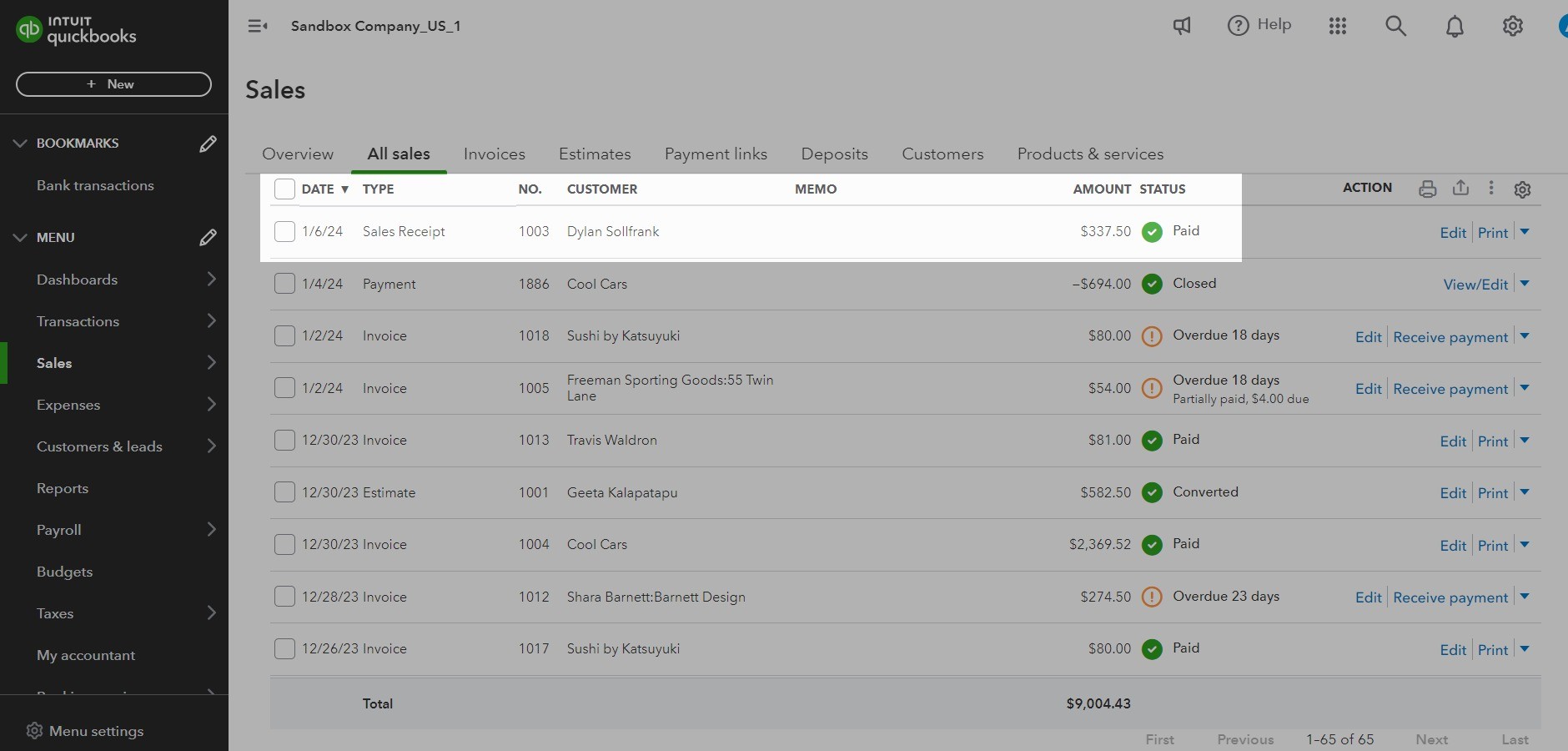
Additionally, clicking on a transaction provides detailed sales information.
If the Invoice Sync functionality is enabled, sales receipts will not be generated in QuickBooks. Payment receipts will be selected in the bank deposit instead of sales receipts.
If the Daily Summary option is enabled, sales receipts will not show each individual transaction. Instead, sales receipts will display the aggregate transaction activity from Stripe for that day.