Stripe Connect
Stripe Connect is a platform by Stripe that facilitates payment flows between multiple parties, such as marketplaces and platforms. It enables businesses to set up and automate complex payment systems, manage transfers, and handle payouts to different recipients.
Practically speaking, most Acodei users utilize Stripe Connect to accept money and pay out contractors or service providers. Users who pay contractors through Stripe will see outbound transfers and payouts on their transaction lists.
Acodei generally sends balance transaction information such as Stripe Connect on a Daily Balance Summary.
Please note that Acodei only sends aggregated transfer information. In other words, you will not be able to see in QuickBooks which contractors received specific transfers. You will only see the aggregated amount. We have completed custom integrations around this in the past, but don't have general functionality for it. If you need to see individual transfers, please let us know.
Setting up Stripe Connect on Acodei
-
Create a product for Stripe Connect: First, you must create a product (for use in payouts and daily balance summaries). You will likely link this product to an expense or COGS account to track outbound transfers.
-
Add the product to Balance Transaction Mapping: Once we detect Stripe Connect or any other uncommon transaction type on your account, you will be able to map Transfer (Stripe Connect), as presented in the following image. This page is accessed on the Account Mapping Page under Balance Transaction Mapping (if this isn’t showing, click on Customize in the top right and toggle Balance Transaction Mapping on).
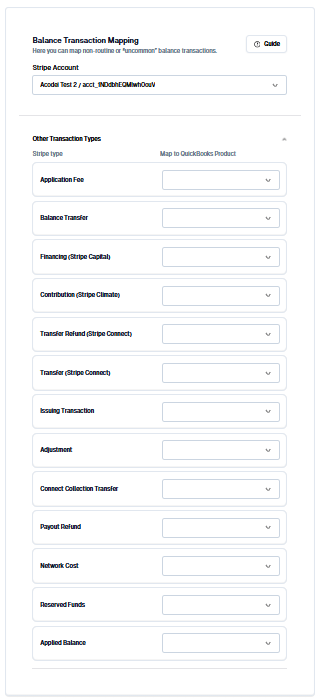
- Save your changes: Save your changes, and Acodei will then process connect transactions on the daily balance summary or upon payout based on your preferences. Check your liability account to ensure the balance is changing correctly.
Fixing an unsynced payout
Once you have followed the steps above, you can visit the Payouts tab in the Data Feed. If a payout is not synced because of a Stripe Connect error, you can resync the Deposit.